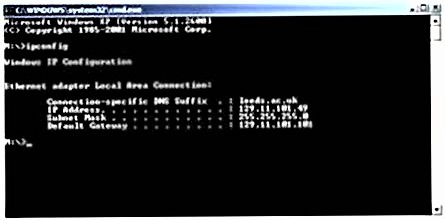Find out
You have different options to find out information about your Internet connection:
Control Panel
- First, you can go to the Start menu and point to Settings|Control Panel.
- In the Control Panel window, double-click the item Network connections. A new window opens displaying the available Internet connections and their type – e.g. LAN connection or High-Speed Internet –, its status – enabled or deactivated – and the device’s name – e.g. Netgear Wireless LAN PC Card, etc.
- Then, double-click on the name of the connection.
- In the dialogue box that opens, under the General tab you will find the information regarding the type of connection (again the status, the time since it was established, and the data transmission rate).
- If you click on the Network Support tab, you will also find out the the IP-address, the address of the standard gateway or default router (a router is a device that transfers data packages within a local network or from a LAN to other networks).
System tray icon
Another way of accessing information on the type of your Internet connection is by double-clicking on the connection icon – normally situated on the right-hand side of the taskbar (system tray). A dialogue box opens showing you the information on the type of Internet connection.
Command Line
A third way to get all information about your network connection at a glance is by typing the command ipconfig /all on the command line.
- To get to the command line click on Start | Run and write cmd in the input field; then click on OK. Another way to get to the command line is by clicking on Start | Programs | Accessories | Command prompt.
- In the opening window type in your command. If you just want to see basic information just write ipconfig without the /all option.
Why is this information important for translators and translation teachers?
It is useful to know how to find information on the type of Internet connection for checking if you are really connected, to which network you are connected and how fast the connection is working (troubleshooting). This is often the case when using a laptop or notebook computer and you have to connect to many different networks.