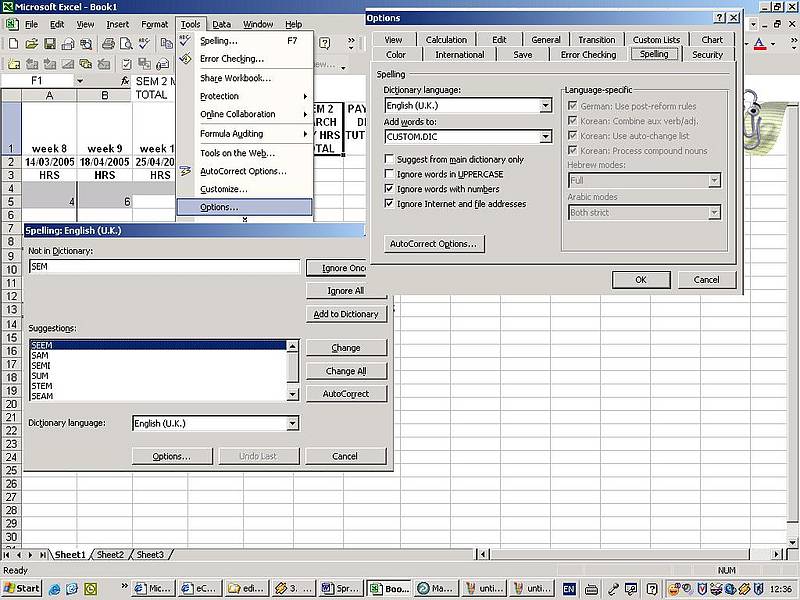
Find out
The spell checking function in Excel allows you to review the entire active worksheet, that is, everything – cell values, comments, charts, text boxes, headers and footers, etc. – except formulas and text resulting from formulas.
Before starting to check the spelling of your worksheet, ensure that you are using the correct custom dictionary.
- Go to Tools menu|Options.
- Click on the Spelling tab.
- Make sure that the correct custom dictionary is selected in the Add words to box.
When searching for spelling errors, you can check the entire worksheet or just a part of it.
To check the whole worksheet click any cell; for checking just a specific area, select the cells, rows or columns you want to check.
- Define the area to be checked.
- Click the Spelling button
 in the toolbar.
in the toolbar. - When Excel finds possible spelling errors, select the appropriate option in the Spelling dialogue box.
- If the Excel custom dictionary does not contain a word it encounters when performing the check, it will consider it to be wrong. You can then either correct it, or add it to the dictionary by clicking the button Add to Dictionary in the Spelling dialogue box.

