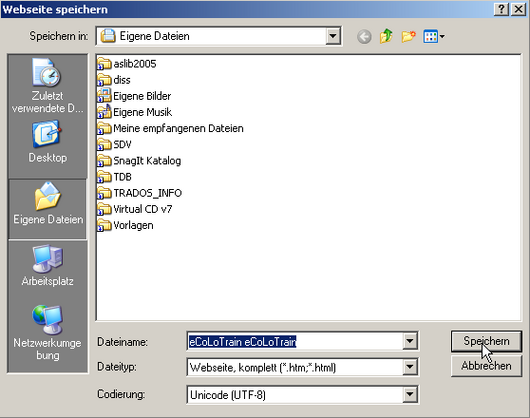Find out
Saving entire web pages
In order to properly save a web page displayed in the Internet Explorer Browser ![]() , for example, do the following:
, for example, do the following:
- Open the File menu, and click on Save As.
- In the dialogue box that opens, select the location where you want to save the web page.
- Type the name of the file in the input field File name or accept the proposed file name.
- To save the whole web page including graphics etc. move to the File type drop-downlist and select Web page, complete (*htm;*html). If you don’t want to save graphics because you are solely interested in the text and structure of a web page select Web page, HTML only (*htm; *html). This is also useful if you want to save disk space on your computer because saving only HTML code of web pages significantly reduces the file size and the number of files saved. Another option is to save the web page as Text file (*.txt). In that case all information about layout and structure will be lost. But be aware that modern web pages often make extensive use of graphics and other multimedia content elements that carry information and saving "HTML code" or "text only" sometimes results in loosing these information.
- Select the encoding from the Code drop-down list – or accept the original encoding (Encodings).
- Finally, click on the Save button.
Saving parts of web pages
One way for saving only parts of the text on a web page is by selecting the text (CTRL+A), copying it (CTRL+C), and pasting it into a Word or text document (CTRL+V). It is worth noting that there are web pages that try to prevent the user from saving text portions or even the whole web page, e.g. by using JavaScript. Sometimes it helps to deactivate JavaScript in the browser settings and then try to copy the text or to download the web page again.
Why is this information important for translators and translation teachers?
Saving web pages to your local computer allows accessing information offline. This is especially useful if you want to reduce your online time. In addition, this can be very useful for translators and translation teachers e.g. to build corpora of reference texts for translation projects or translation classes.