Find out
Assuming you are using Microsoft Internet Explorer and you want to bookmark the current web page do one of the following:
Favourites menu
- Go to the menu bar and click on Favourites and select Add favourite
- Specify the name of the bookmark or accept the proposed one which is usually the title of the web page
- Select the folder where you want to save your bookmark and click OK. To create a new folder click New folder, enter a folder name and click OK
- If you want to save a local copy of the web page check the Make available offline option
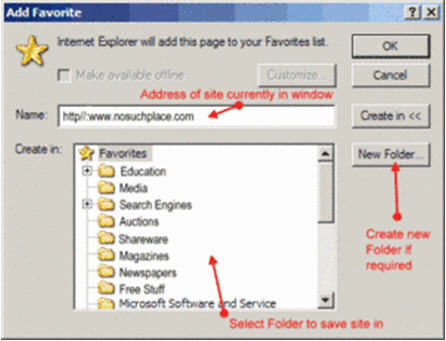
Favourites button
- Click on the Favourites button in the icon bar.
- In the new window frame that opens click on Add favourite.
- Select the folder where you want to save your bookmark and click OK. To create a new folder click New folder, enter a folder name and click OK.
- If you want to save a local copy of the web page check the Make available offline option.
Ctrl+d
- The fastest way to bookmark a web page is by holding the Ctrl key and typing d. This will bookmark the web page with the default settings. No additional window will open. So you are not able to specify a target folder.
Opening bookmarks
- To open a bookmarked web page from the Favourites menu simply select the bookmarked web page you want to visit by left-clicking it.
Managing bookmarks
- If you want to manage your bookmarks (rename, move, sort or delete) you can either directly right-click a bookmark from the Favourites menu and select an option from the context menu or press Ctrl+b. The latter will open a new window with all available options.
Hint: Moving a bookmark can also be done by dragging and dropping a bookmark to a different location in the Favourites.
Why is this information important for translators and translation teachers?
There are some specific aspects related to bookmarks that are important for translators. For example, when searching information for a specific translation project, relevant web pages can be bookmarked in a specific folder structure (e.g. Translation project/English, Customer Name/German).
It is also important for translators to be selective when bookmarking web pages and only include those which are really relevant for their purposes because otherwise bookmark lists get too big and clog up the list.
If you found a really good web page, e.g. a nice terminology list, you might want to save a local copy of it to your computer because sometimes web pages move or simply disappear. To do so you can check the option Make available offline.
When saving the bookmark you can specify how often the web browser should check the web page and synchronize or update your local copy of it.

