Find out
On worksheets, columns can have a width of 0 to 255 characters. If the width is 0, the column will be hidden. Rows can have a height of 0 to 409 points (1 point being approximately 1.8 mm). Again, if the row height is 0, the row will be hidden. Columns and rows have default widths and heights that can be changed to specific dimensions or simply set to to fit the contents.
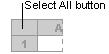
Column width
To change the width of a column:
- Select the column(s) to be changed.
- Go to Format menu|Column.
- Click Width and enter the desired value.
If you want the column width to fit the contents:
- Select the column(s) to be changed.
- Go to Format menu|Column.
- Click AutoFit Selection.
- To apply the AutoFit to all columns, select all of them by single-clicking the Select All button, which is the blank cell in the upper-left corner of the worksheet.
- Click Format menu|Column|AutoFit Selection.
Row height
To specify the height of a row:
- Select the row(s) you want to change.
- Go to Format menu|Row.
- Click Height and enter the value you want.
If you want the height to fit the contents:
- Select the row(s) you want to change.
- Go to Format menu|Row|AutoFit.
- To apply the AutoFit to all rows, select all of them by single-clicking the Select All button.
- Click Format menu|Row|AutoFit.
You can also enlarge or reduce the column width and row height manually, by dragging the column or row separator.
Why is this information important for translators and translation teachers?
For a perfect display of the translated text or to save space in a worksheet, translators should know how to resize cells – automatically or manually – to fit the new text, which involves changing the column widths and row heights.

