Find out
Structure of worksheets
Before knowing how to navigate in a spreadsheet, it is important to know how worksheets are structured. Worksheets consist of rows and columns that form a table with gridlines. Rows have usually numbers as headings (e.g. 1, 2, 3, etc.), whereas columns have letters (e.g. A, B, C, etc.). Groups of two or more adjacent or non-adjacent cells on a sheet are called a range.
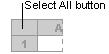
Navigation in worksheets
You can navigate within worksheets by using either the mouse or the arrow keys to move from cell to cell - RIGHT or LEFT ARROW for rows and UP or DOWN ARROW for columns.
In order to select a range of cells, click the first cell in the group and drag with the mouse, or you can use the following in conjunctions with the arrow keys:
If the cells are adjacent, select the first cell or range of cells, press and hold down SHIFT and scroll down the sheet with the mouse until the last cell you want to select is visible. Click the last cell and release the SHIFT key.
If the cells or cell ranges are non-adjacent, select the first cell or range of cells, press and hold down CTRL while you select the other cells or ranges you want to include in your selection.
If you want to select all cells on a worksheet, use the Select All button which is located in the upper-left corner of worksheets.
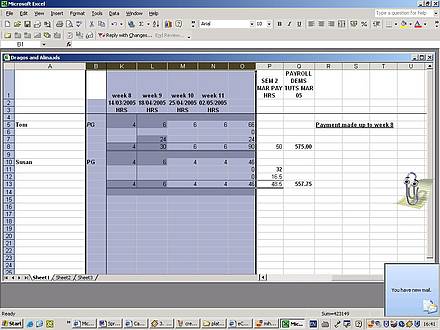
Alternatively, you can click somewhere on the worksheet and press CTRL+Atwice. If you press only once, only the region of the worksheet containing data will be selected.
Adjacent rows and columns can be also selected either by dragging with the mouse across the row or column headings or by selecting the first row or column, pressing and holding down the SHIFT key and then selecting the last row or column of the selections.
If rows and columns are non-adjacent, click the heading of the first row or column, press and hold down CTRL while you click the headings of the other rows or columns you also want to select.
In order to select an entire row or column, simply click on the row or column headings. If the row or column contains data that you want to select, click the first cell of the row or column, press CTRL+SHIFT and use the arrow keys for selecting.
Why is this information important for translators and translation teachers?
Without knowing how to navigate in an Excel worksheet it is not possible to use the software's functions, or to translate information. It is also important to know how to select adjacent or non-adjacent cells in different areas of a worksheet, in order, for example, to copy, edit or delete text.

