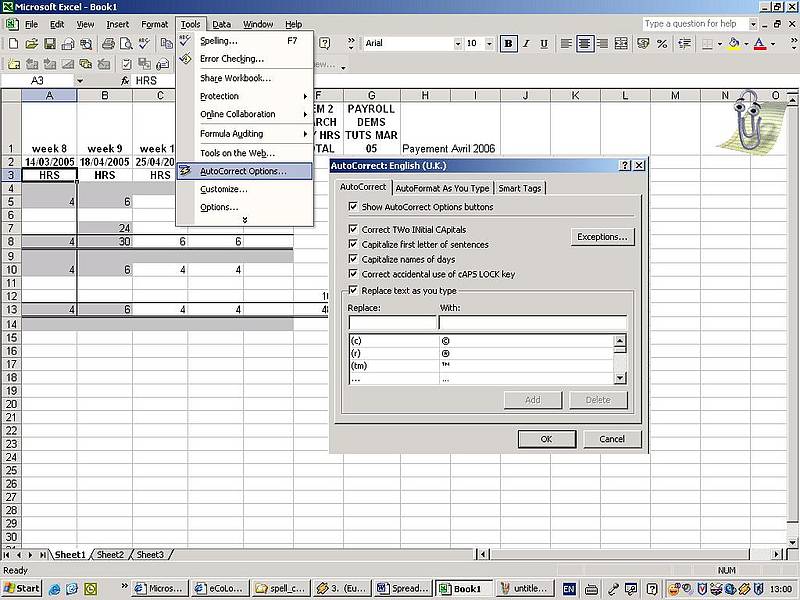
Find out
Sometimes you may want to turn on or off some or all of the automatic corrections in Excel. To do this, go to the Tools menu|AutoCorrect Options and under the AutoCorrect tab select or clear:
- the check box or boxes corresponding to specific corrections
- the Replace text as you type check box to allow or avoid all automatic corrections from Excel.
Keep in mind that in Excel – unlike in other Microsoft Office programs such as Microsoft Word – it is not possible to use the AutoCorrect Options button  for automatic correction of text entries.
for automatic correction of text entries.
If you do not want to turn on or off the automatic corrections but want to change the options – by adding, editing or deleting an AutoCorrect entry – go to the Tools menu, click AutoCorrect Options, and under the AutoCorrect tab:
- Insert the text in the Replace and With boxes, and click Add to add this new entry.
- If you just want to edit an entry, click in the list of options, insert the text in the With box and click Replace.
If you want to delete an entry from the list, select it and click Delete.
Why is this information important for translators and translation teachers?
Automatic correction can be very useful when the right corrections are automatically inserted into the text that is being translated or written. However, the AutoCorrect function can also be annoying, especially when working with several languages or when the Excel dictionary does not recognize the terms used by the translator, usually when these terms are highly specialised. This latter case would require the translator to add the terms to the Excel dictionary, which is not always possible due to time constraints.

