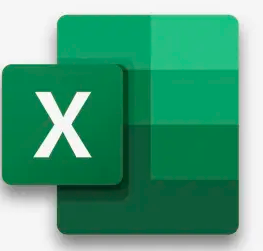
When using Excel to manage a project, you should be aware that tasks such as folder management and source text word counts cannot be performed automatically. Nevertheless, for tasks such as planning, tracking and calculating costs, Excelcan prove to be a versatile and powerful tool.
In the next sections we look at some Excel functionalities that can be useful at this stage of translation project management.
In order to create price lists, purchase orders and quotes, or even suppliers’ lists, you can create and format tables within a spreadsheet.
When creating a quote, for example, you can re-format the data by changing the width of a particular column. If you look under Format|Auto Format..., you will see a wide range of pre-defined templates to choose from. You can further customise a template after selecting it – you can change the font, colour, cell height, etc.
To ensure a smooth distribution of the column content within the table, you can increase the height of the rows. Do this at Format|Row|Height or by right-clicking in the selected area and inserting the desired value for Row Height.
In our example we selected the column Component and the column Price and we used the Align Right and Bold features.
To read more about formatting cells and rows, go to ICT 4| 3. Editing cell content.
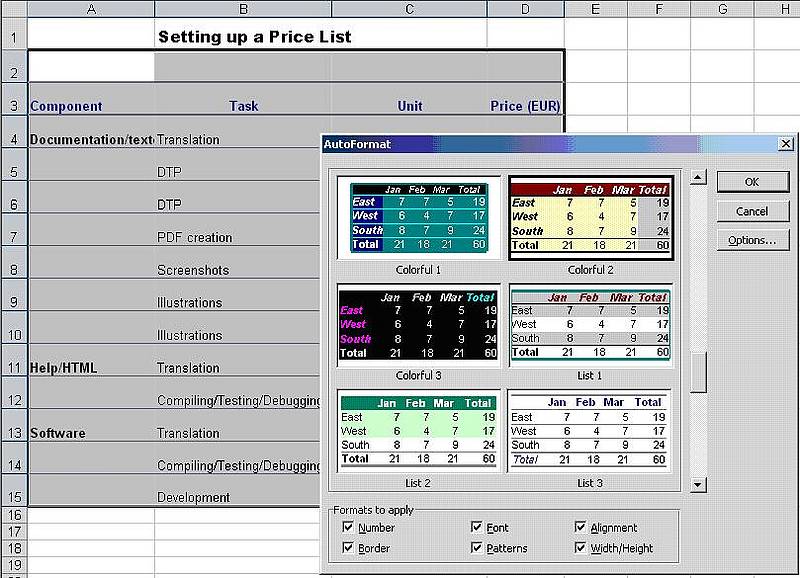
Choosing a table template
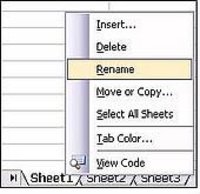
As a project manager working with Excel, you may find yourself working with a single workbook that contains multiple worksheets – say, one for every process within the project – or with one workbook (.xls file) for each task.
An important step is to get the name and order of the worksheets right. To insert, rename, move or delete a worksheet, you simply right-click on the corresponding Sheet tab and choose the appropriate menu item. You can also choose Tab colorto customise the colour of the tab.
Renaming a Worksheet
Another feature you might like to use is the formatting of the header and footer. You do this in File|Setup|Header/Footer|Customise Header/Footer.
You can include information such as the name of the translation services company and the current date. Icons enable you to quickly insert and format the header/footer content, by specifying font properties, and inserting date, time or a picture, etc.
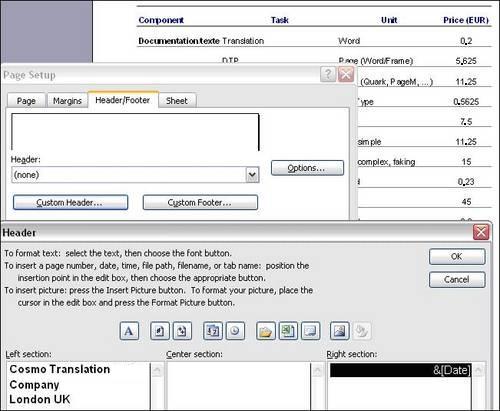
Page Setup
When working with numbers, Excel uses the language settings and the system separators that are defined in the Regional and Language Options found in the Control Panel.
If you need to display numbers with different separators for thousands and decimals, you can temporarily replace the system separators with your customised ones. For example, if you are working for a French client, you will be using "," (comma) as a decimal separator, whereas for English you will be using "." (full stop). Therefore, "1,500" in a system with English language settings is interpreted as one thousand five hundred, whereas in a system with French language settings it is interpreted as one and a half.
To customise the separators, select the Tools menu, click Options|Internationaland under Number Handling insert the system separators of your choice. In order to do that, you will have to uncheck the Use system separators box.

