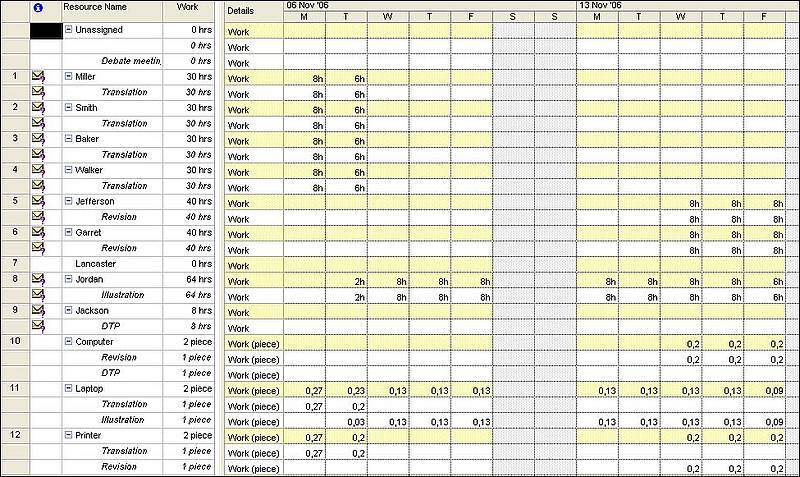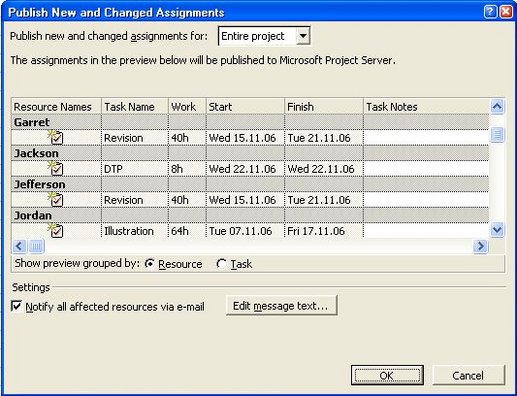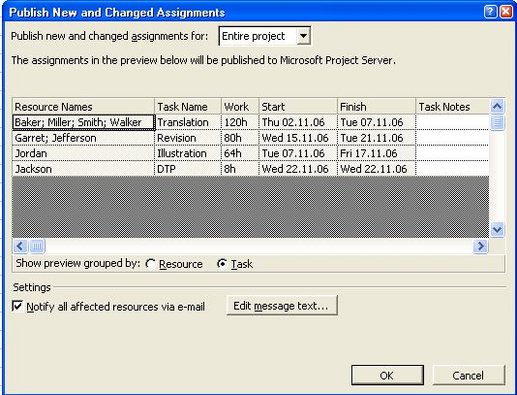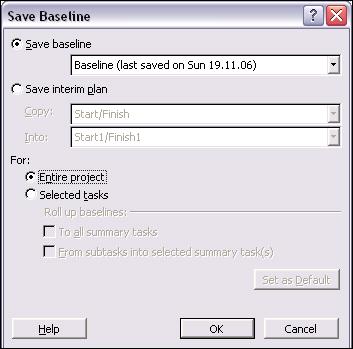Once resources, including people, have been assigned to tasks, these can be published on the MS Project Server. Team members can accept their assignments and see their individual task lists along with expected durations and deadlines. If no MS Project Server is available, a list of tasks and assigned resources can be generated and distributed by email.
The Gantt Chart is automatically updated with the resources allocated for each phase of the project.
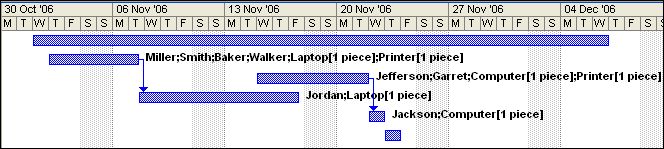
Gantt Chart showing resource assignment to tasks
The project settings can be modified at any time. Also, if a certain task grows too large, it can be split in two subtasks, by selecting that task and then the Split Taskicon ![]() in the toolbar.
in the toolbar.
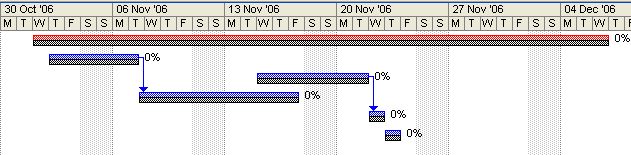
Splitting a task into two subtasks
You can delete tasks that turn out to be redundant.
After entering the details for the entire project, you can save them as a baselineagainst which to track progress, see variances, and make any necessary corrections. For example, you can see which tasks started later than planned, how much work people have actually done, and whether the budget is on track. You can set a baseline for the entire project, or for up to 11 tasks or project phases.
To do this, select Tools|Tracking, and then Save Baseline.
You can also save up to 10 interim plans as checkpoints during the project.
To do this, select Tools|Tracking|Save Baseline, and then the Save interim plan radio button.
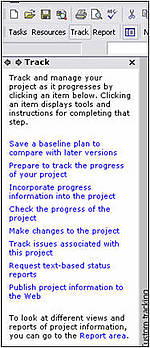
It is simple to track and update progress.
Use the Tracking Setup Wizard, which is part of the Project Guide. In the Project Guide toolbar, click Track. In the pane in the left side of the window, select the Prepare to track the progress of your project option.
You can display the Task progress bar by selecting the View|Tracking Gantt option.
To store any changes, select Collaborate|Update Project Progress.
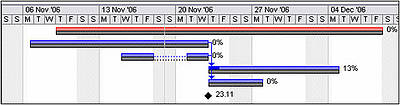
Tracking project progress
 You can show a task's progress as a percentage, which you can update.
You can show a task's progress as a percentage, which you can update.
In the Gantt chart, select the task, then click on the Task Information icon. In the Percent complete box, type a whole number between 0 and 100. To compare the actual task completion to the baseline, select View|Table|Variance.
You can track of the effective use of resources via the View|Resource usage option.