
In order to populate the database:
- Open the file "ICT.doc" from the "Populating" folder you downloaded
- Read the text and think about possible terms for which you would like to create new entries in the database. There are already some underlined terms that you can use
- Create new entries for the terms:
Go to the Entry menu and click on Add or press F3. MultiTerm switches to edit mode and shows the existing languages in the database.
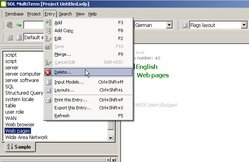
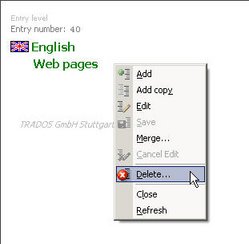
If you make a mistake and want to delete the whole entry:
- Select the entry you want to delete in the left-hand navigation pane, go to the Entry menu and click Delete.
- or, if in view mode, right-click with your mouse and select the option Delete from the context menu.

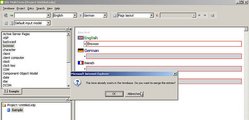
By clicking on the Term field in one language an entry field opens where you can type in or paste the new term – if you have copied it before. For example, enter the term ICT in the English entry field and press the Enter key.
Sometimes you cannot remember whether you have already entered a specific term in your database. If you type it anyway and try to save it, MultiTerm will tell you that the term already exists and will ask you if you want to merge the entries – e.g. when there are synonyms. If you do not want to merge the entries, click Cancel; in this case a new entry will be created for the same term, which is regarded as a homonym with a different meaning.
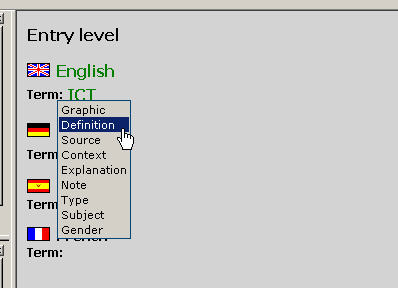
When you have identified equivalents in the other languages, enter them too. If you want to include grammar information, definitions, contexts, etc. right-click on the term field of the particular language you are working with and choose the field you want from the list that opens.
Once the new field has been created, click on the field name in order to enter appropriate information. Edit the entry as explained in section 3.3 Editing existing entries.

