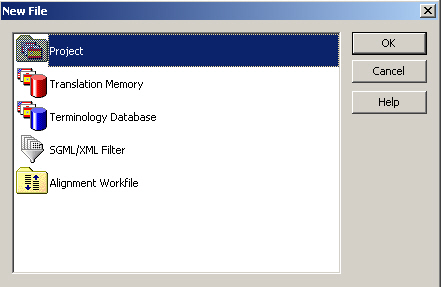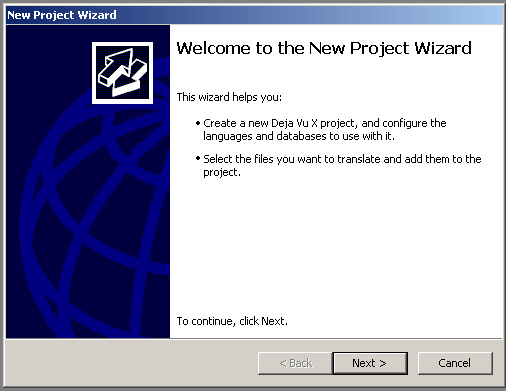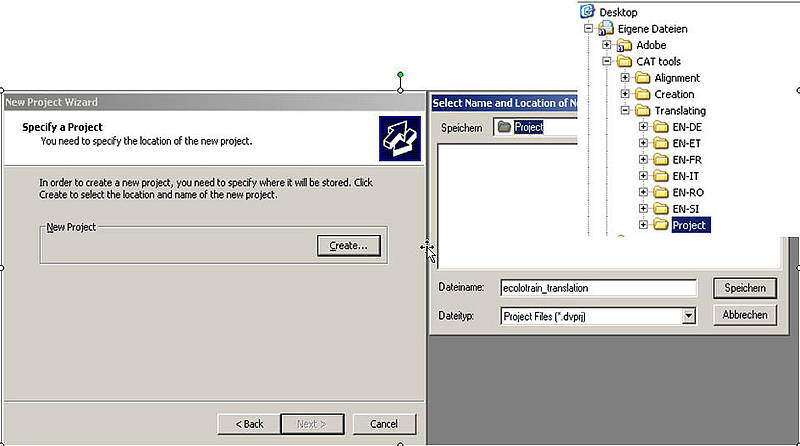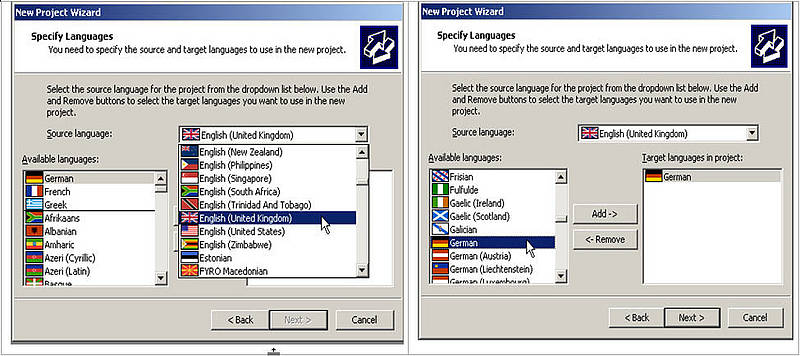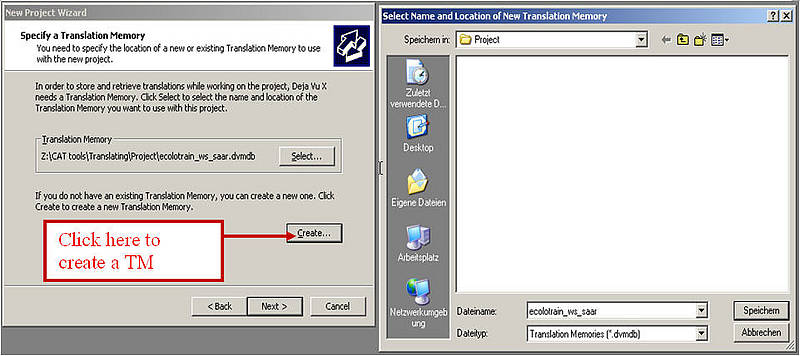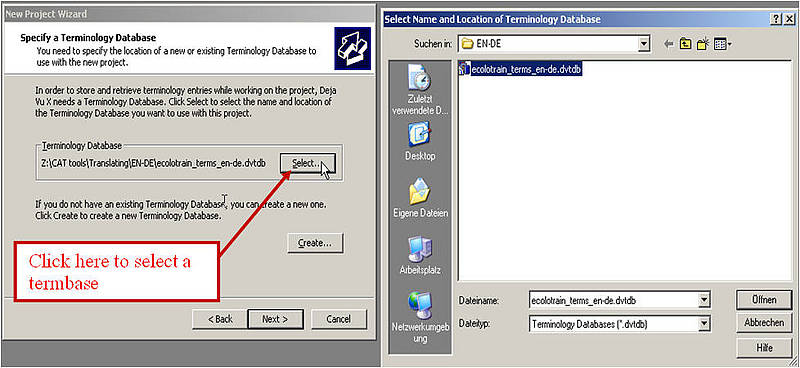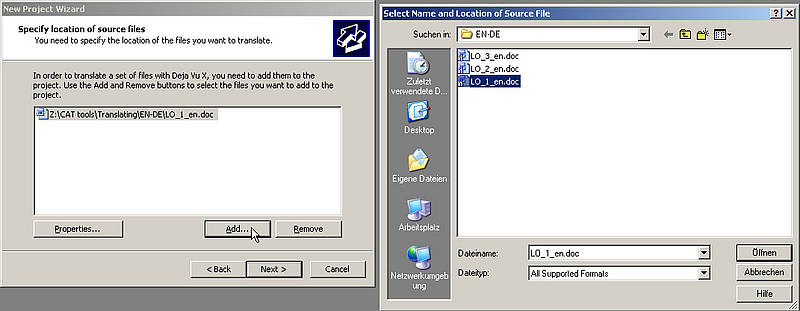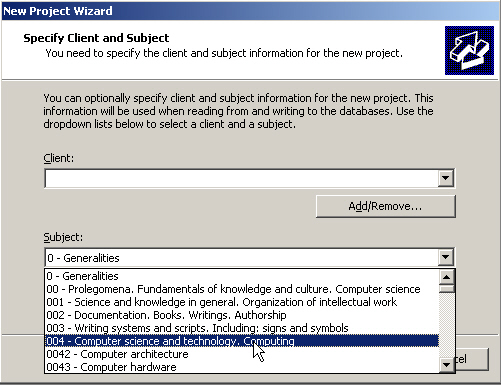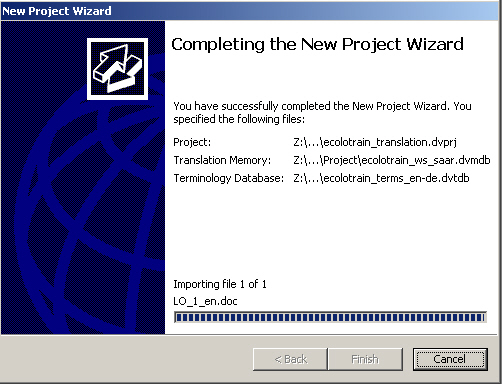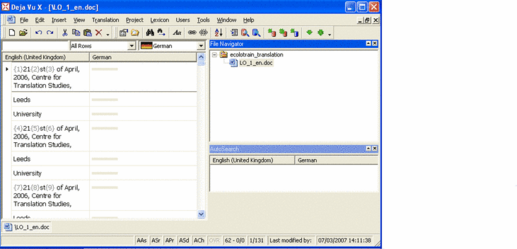- Click on Next and in the dialog box create your new project, by clicking on the Create button and specify a location and a name for your project. For this, choose the folder Project you created at the beginning of this exercise and enter a name in the field File name, e.g. "ecolotrain_translation". The extension ".dvprj" is added by Déjà Vu X at the end of the process.
- Click on Next. In the next dialog box, you have to specify the source and target language of your project. From the source language list select English (United Kingdom) and from the list of the available languages select the target language (select from Estonian, French, German, Italian, Romanian or Slovenian) and click Next.
- In the next window you have to create a new, empty translation memory database for our project. Click on Create and again specify your folder My Documents\CAT tools\Translating\Projectwhere your translation memory will be stored and enter a name for the new TM in the field File name (e.g. "ecolotrain_tm_new"; the file name extension ".dvmdb" is again added automatically at the end of the process). After entering the file name and clicking on Save, you are taken back to the Project Wizard, where your TM is selected. Click Next.
- In the next step you have to select the termbase which you want to use for your translation project. Clicking on Select opens the dialog box for selecting the location of the termbase you want to open. In the folder My Documents\CAT tools\Translating you will find several subfolders for different language pairs (EN-ET, EN-DE, EN-FR, EN-SI, EN-RO, EN-IT). Open the subfolder with the target language you selected for your project definition. In there you will find a termbase file with the name "ecolotrain_terms_en-xx.dvtdb", where "XX" is the code for your target language (in the example on the screenshot "ecolotrain_terms_en-de.dvtdb").
- Now you have to specify the source file(s) you want to translate in your project. Click on Add and again go to the folder My Documents\CAT tools\Translating and select the subfolder with your language pair. From this folder please select the English Word file "LO_1_en.doc":
- Clicking Next brings you to the dialog box where you can specify the client for whom you are making the translation and a subject field. Since in our case the client list is still empty, we leave the Client field empty, but choose from the list of subject fields the Subject "004 Computer Science and technology. Computing". A list with predefined subject fields, known as the Universal Decimal Classification (commonly used in bibliographic systems), is provided by Déjà Vu X. This list can be changed by the user. For the moment, we accept the default list.
- Clicking Next again brings us to the last dialog of the Project Wizard. Click Finish. The process of importing the source language file into the editor of Déjà Vu X begins.
You have successfully created a new translation project in Déjà Vu X.