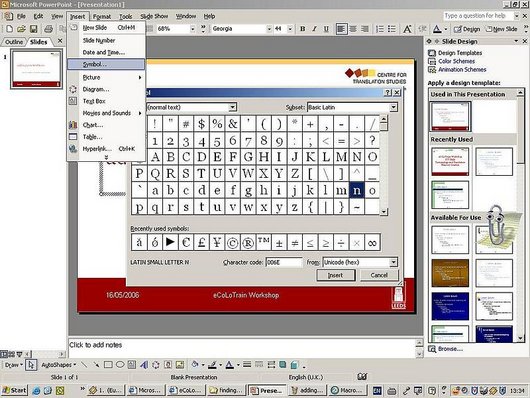
Find out
You may need to use special characters that are not on your keyboard, such as ¢, £, ¥, ®.
In order to insert such characters:
- Place your cursor at the position in the slide where you want to insert a special character or symbol.
- Choose Insert|Symbol.
- In the character map displayed look for the symbol you want to insert.
- Select the symbol and click Insert or just double-click on the symbol.
- The symbol appears in your slide at the position of the cursor.
You can also use the Microsoft Windows Character Map which can be found in Microsoft Windows XP under Start|Programs|Accessories|System Tools|Character Map. If the Character Map is not available, go to Windows Help to look for information on installing Windows components.
In the Font list of the Character Map, click on the font and then on the special character you need. Click Select and then Copy. In your document, go to the location where you want to insert the special character and click Paste ![]() .
.
Keep in mind that the Insert Symbol window remains open for adding further symbols. So after you finished inserting symbols you will have to close it.
Note: Normally, all text processing functions available in Microsoft Word are also available in PowerPoint.

