Colours
When using colour to highlight data in worksheets, you can either fill cells with a solid colour or change the font colour of the data itself.
To fill cells with a solid colour:
- Select the cells or ranges where you want to make the change.
- In the Formatting toolbar, click the arrow next to the Fill Colour
 button in order to display the colour palette.
button in order to display the colour palette. - Select the desired colour.
The background of the selected cells is distinguished from the rest of the cells.
To instead highlight the data by changing the font colour:
- Select the cells or ranges to be edited.
- In the Formatting toolbar, click the arrow next to the Font Colour button
 .
. - Select a colour from the colour palette.
Format painter
Once you have highlighted a range of cells, you can extend the highlight to other cells using the Format Painter feature  in Excel:
in Excel:
- Select the highlighted or formatted cells.
- Double-click the Format Painter button in the toolbar.
- Drag the mouse pointer to as many cells as you want to highlight.
- Finally, click again on the Format Painter button to disable the function or simply press the ESC key.
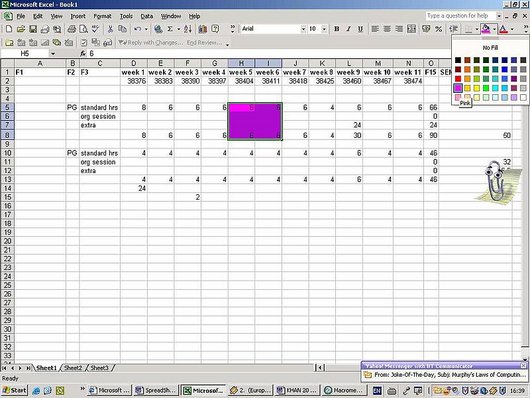
Borders
Another way to highlight data on worksheets is to place borders around cells:
- Select the cells or ranges to be highlighted with borders.
- In the Formatting bar, click the arrow next to the Borders button
 .
. - Select a border style from the palette.
- If you want to change the border style or colour go to the Format menu.
- Click on Cells and then on the Borders tab.
- There you can choose a border style or colour from the different options.
Why is this information important for translators and translation teachers?
Highlighting data on worksheets is particularly interesting for translators when translating an Excel document, because they can, for example, differentiate already translated and checked terms from those not yet checked, or simply mark relevant translation information in a text.

