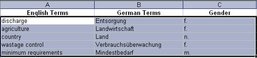
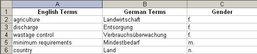
Find out
Cell content can be sorted by columns or rows in ascending or descending order.
1. Columns
To sort cell content in ascending or descending order by columns:
- Select the cell range with the information you want to sort.
- Go to the Data menu and select the Sort option.
Specify the column according to which you want to sort your data in the Sort by field of the dialogue box. In the following example we have only three columns. Therefore, Excel will offer you the option of sort the data by column A (English Terms), B (German Terms) or C (Gender - i.e. the grammatical gender of the German term).
Selected text to be sorted
Let's assume that you want to sort the data according to column C (Gender) in ascending order, so that all feminine terms appear at the top of the column.
- In the Sort by field select column C and the order you want: ascending or descending. (Since in this case we are dealing with text, ascending and descending order refers to alphabetical or reverse alpahbetical order.)
- By clicking Header row, you can exclude the column headers from the sorting process. The No header row option is selected by default.
- Finally click OK. Your data should now be organised according to the parameters you chose – column C, in ascending order – and should look like our example:
Terms sorted according to column C and in ascending order
2. Rows
To sort data according to rows, follow the very first two steps described above and:
- In the Sort dialogue box choose the Options button.
- In the Orientation section in the new box that opens, select Sort columns.
- Click OK.
Now you are able to specify which row you want to use as a reference by which to sort your data.
It is important to note that when sorting data by columns, rows are moved from their original locations, and when sorting data by rows, columns are moved from their locations.
Why is this information important for translators and translation teachers?
Especially when working with Excel files containing data in several languages – e.g. glossaries – it is useful for translators to know how to sort cell content. Lists of terms can be sorted alphabetically by any language, or by specific features, such as gender, part of speech, etc.



