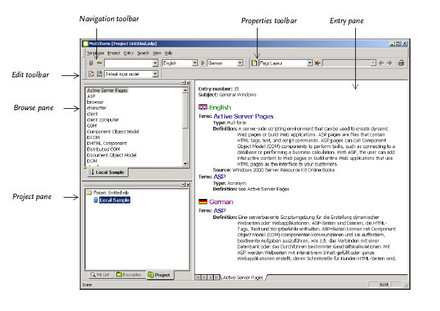Toolbars
The Navigation toolbar is located below the menu bar and it contains the following elements: multiple termbase search button (to search concurrently within several terminology databases); fuzzy search button (to perform fuzzy searches); search box (where searched terms are displayed and stored, so that they can be chosen again from the drop-down list to be displayed again); source and target indices (where source and target languages are displayed); and the index reversal button (to reverse the source and target languages).
By using the drop-down lists of the source and target indices you can change the source and target language for searching the termbase. Keep in mind that the language choice will affect the way in which terminology information will be displayed – e.g. the first term will be shown in the language selected as source language.
On the right of the Navigation toolbar is the Properties toolbar. Here you will find the layout button (to change the termbase layout, input model, filters, export, import); the layout drop-down list (to select a different layout, e.g. flags, full layout, languages only); the filter button (to apply/remove filters); the filter drop-down list (to choose from previously defined filters); the previous filtered entry button (to move to the previous filtered entry); the next filtered entry button (to move to the next filtered entry); and the print this entry button (to print the current entry).
The Edit toolbar can be found below the Navigation toolbar, which contains the full form input model button (to activate/deactivate the full form input model), the input model button (to modify the input model) and the input model drop-down list (to choose a predefined input model).
Panes
There are three panes in MultiTerm:
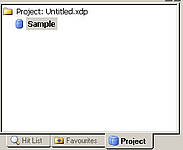
The project pane contains the Hit List tab (to display search results), the Favourites tab (to display the entries that you refer to often) and the Project tab (to display the list of termbases in the current project).
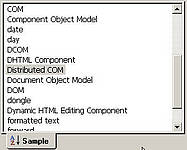
The Browse pane displays each term in the environment of its surrounding terms and functions as an index that allows moving or leafing through the terminology database as if it were a book.
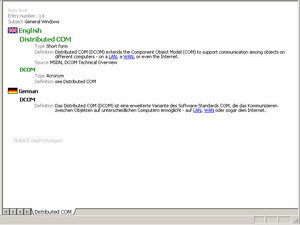
The Entry pane is where the selected term in the Browse pane is displayed together with all the information attached to that entry.
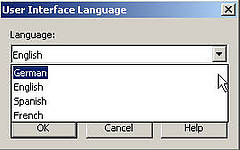
MultiTerm offers users different user interface languages such as: English, German, Spanish and French. In order to change the interface language:
- Go to the View menu
- Select User Interface Language
- In the User Interface Language dialog box that appears select the language you want from the drop-down list
- Click OK and restart MultiTerm to apply the changes