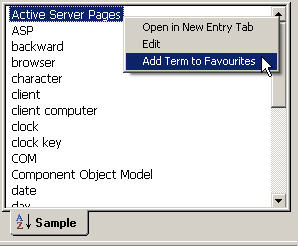
For browsing a termbase you use the Browse pane. In this pane you can:
- Go to an entry by clicking on the term in the list
- Go through the list term by term using the up and down cursor keys
- Use the Page Up and Page Down buttons to move more quickly through the termbase
- Select Show Next Entry from the Entry menu to go to the next entry
- Select Show Previous Entry from the Entry menu to go to the previous entry
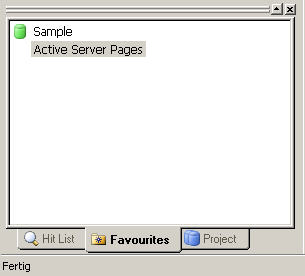
The Favourites tab is located in the Project pane and shows the term entries that the user refers to often. This tab allows fast and straightforward access to the user’s favourite term entries. To enter new entries to this list, you should:
- Right-click on the Hit List tab the entry you want to have in the Favourites tab
- Select Add Term to Favourites
Favourite entries will be shown then in the Project pane under the Favourites tab:
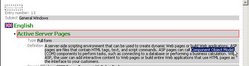
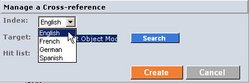
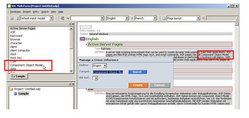
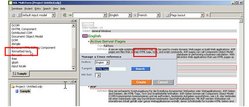
Cross-referencing allows creating hyperlinks between the text of a descriptive field in one entry and the term of another entry within the same termbase. The idea behind this is to have a link from one term to another.
It is also possible to move between entries in a termbase by using Cross-references. When navigating through a termbase, double-click on the cross-reference to go to the target term. Its entry will be displayed in the entry pane.
Cross-references can only be created in descriptive fields whose content is text – and not picklist values, numeric data, etc. To create cross-references:
- Go to the Entry menu and choose the option Edit – you can also press F2 or right-click on the Entry pane and select Edit
- You will see that the background of the Entry pane turns grey, which means that MultiTerm switched to the Edit mode. In the entry structure, identify and select the exact text or term for which you want to create the cross-reference in the database
- Right-click to open the Cross-reference dialog box
- In the dialog box, choose the index (language) for your cross-reference
- If the source term of your cross-reference is already contained in the termbase, the dialog box will display it – in our example, the source term Component Object Model is already contained in the termbase; therefore you just have to click the Create button to create the cross-reference
- Otherwise, if the source term for the cross-reference is not contained in the database (in our example HTML tags) and you want to create a cross-reference with a term which is contained in the termbase (in our example formatted text), then you have to click the target term on the Browse pane and then confirm your changes with the Create button
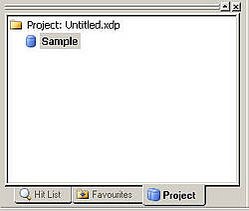
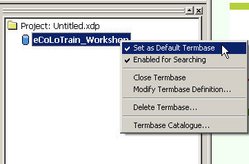
Another important aspect to be considered when navigating through termbases is that while several termbases can be searched concurrently, there is always a default termbase. MultiTerm defines as default termbase the first termbase you open in a given project.
The default termbase is indicated by a blue icon in the Project tab and can be changed for another termbase. When you have opened several termbases and you perform a search, MultiTerm searches the default termbase first. The other termbases are searched in the order in which they were added to the project.
In order to change the default termbase in a project:
- Go to the Project menu, select the option Project Properties
- In the Project Properties dialog box that opens, select the termbase you want to define as default
- Click Set as Default
You can also open the Project tab, right-click the termbase you want to define as default and select Set as Default Termbase from the shortcut menu.

