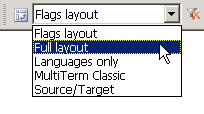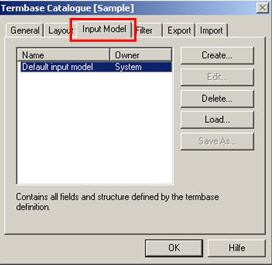Input Models
When working with terminological databases, it is important to know that there are termbase objects that help to control the process of entering terminology data into databases. These are called input models and function as templates to ensure data consistency.
Depending on the content, input models make some database fields available for editing while they can also lock others, so that they cannot be edited. Input models can specify field settings, too – e.g. if a field is read-only, read-write, mandatory, multiple – and provide content for certain fields in an entry.
Input Models allow
Input models allow the following tasks:
- Defining one or more basic structures for all entries
- Pre-defining standard values of fields
- Deciding if, how often, and in which sequence index, text and attribute fields appear in the new or edited entries
- Deciding which fields specific users can edit
Input models are termbase-specific. This means that there is one default input model which is always available in each termbase catalogue. Additional input models for particular termbases can also be created – such as number of custom-defined input models.
Applying Input Models
Since input models help ensure the consistency of data entries, they should be selected and applied before editing content in termbases. In order to apply an input model before you start the editing process, you should:
- Open the termbase you wish to edit and set it as the default termbase
- Open the entry you wish to edit in the entry pane
- Select a layout that displays all the necessary fields (full layout), including all mandatory fields, from the layout list on the Properties toolbar. Remember that if mandatory fields have not been filled, you won’t be able to save the entry you have just edited
- Then go to the Edit toolbar and select an input model from the drop-down list. Alternatively, click the input model button on the Edit toolbar to open the Termbase Catalogue dialog box