Termbase Search Methods
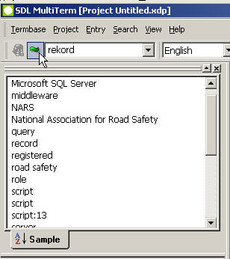
A simple search allows finding terms which are identical to the search term. To perform a simple search:
- Enter the search term or its first characters in the search box in the Navigation toolbar
- Press the Enter key to start the search
- The matching terms will be shown in the Hit list in the Project pane. The first term will be highlighted and its corresponding entry will be displayed in the Entry pane
- The different matching terms can be displayed by clicking on the Hit list
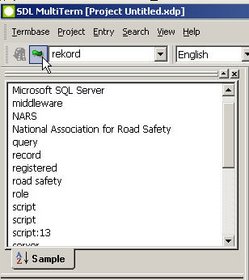
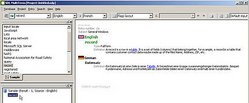
The word fuzzy means similar (not exactly identical). In the case of a Fuzzy Search, not only identical but also similar terms to the search term/text are found. This search procedure is used to find terms even when there are misspellings or omitted parts in the search text. It is also used to find multi-word terms.
In order to perform a fuzzy search:
- Activate the fuzzy searching option by clicking the fuzzy search icon on the Navigation toolbar, or by going to the Search menu and selecting Activate Fuzzy Search
- Enter the search text/term in the search box (you need at least three characters)
- Press Enter to begin the search
- The matching terms will be shown in the Hit list in the Project pane. The first term will be highlighted and its corresponding entry will be displayed in the Entry pane
- The different matching terms can be displayed by clicking on the Hit list
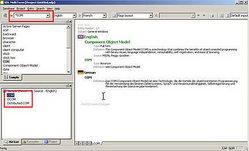
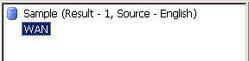
If you want to search in a database for all terms that have a specific string of characters (such as word or part of a word), or you do not know exactly what you are looking for, use the wildcard search procedure. For the wildcards or unspecified characters use the asterisk (*) as placeholder in the search text on the search box. For example, if the search text is *COM, the matching terms would COM, DCOM and Distributed COM.
Use the question mark (?) in the search text on the search box as a placeholder or wildcard for a single unspecified character. A search text such as t?p would return terms such as top and tip.
To perform a wildcard search:
- Enter the search text/term in the search box – use the asterisk as a placeholder for any number of characters and the question mark to denote a single character
- Press Enter to begin the search
- The matching terms will be shown in the Hit list on the Project pane. The first term will be highlighted and its corresponding entry will be displayed in the Entry pane
- The different matching terms can be displayed by clicking on the Hit list
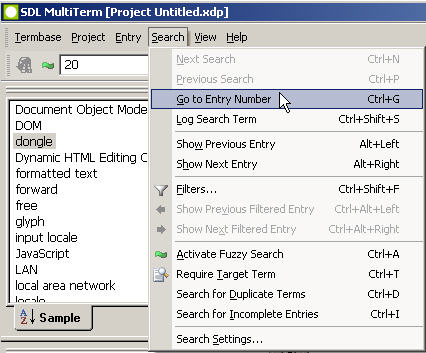
If you know the number of the termbase entry you want to find, you can use it for searching:
- Type in the search box the entry number of the term you are looking for
- Go to the Search menu and select Go to Entry Number or press Ctrl + G
- If the search entry is found, MultiTerm displays it in the Entry pane. If no entry is found, a corresponding message is displayed instead
When several termbases are open at the same time, the entry number search is applied to the default termbase only.
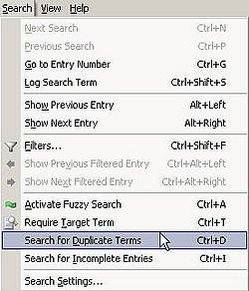
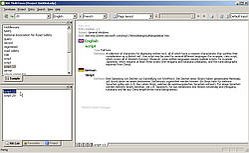
This is a special procedure to search for duplicate term entries, which can have been accidentally created. However, you should also be aware that duplicate terms are sometimes necessary, e.g. in the case of homonyms which represent different concepts.
To search for duplicate terms in a termbase:
- Go to the Search menu
- Select Search for Duplicate Terms (or press Ctrl + D)
- The matching terms will be shown in the Hit list on the Project pane. The first term will be highlighted and its corresponding entry will be displayed in the Entry pane
- Redundant entries can be deleted if necessary
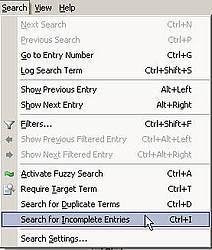
This search method allows to find incomplete entries in a termbase - i.e. entries that do not have information in all the required fields, and therefore do not conform to the database definition. Incomplete entries are mostly those created by using the Quick Entry feature in Microsoft Word, by importing, or by using MultiTerm Extract. Searching for incomplete entries is also useful for termbase maintenance purposes, since the matching term entries can be then edited and completed.
To search for incomplete entries in a termbase:
- Go to the Search menu
- Select Search for Incomplete Entries (or press Ctrl+I)
- The matching incomplete terms will be shown in the Hit list on the Project pane. The first term will be highlighted and its corresponding entry will be displayed in the Entry pane. If no entry is found, a corresponding message is displayed instead
- Incomplete entries can be then completed so that they conform to the termbase definition
All these search methods can be used in combination with filters to improve search results.

