There are several tasks that you can perform in order to maintain your terminology database in MultiTerm. You can, for example, locate and edit/delete duplicate terms or incomplete entries in the termbase, improve the data entry (by using input models to minimise errors), make global changes, reorganise, and finally back up your termbase.
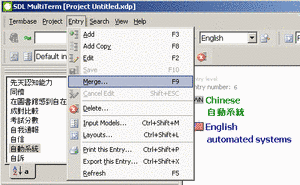
MultiTerm enables you to search termbases for duplicate terms and incomplete entries.
Once you have located duplicate terms or incomplete entries, you can:
Delete duplicate terms: this improves the search speed and ensures that your termbases are free of useless information.
Merge entries: If you have two term entries containing information on the same concept, you can combine them by merging them. After merging, you should delete the less complete entry and edit the merged one so that it is coherent.
In order to merge entries:
- Open the entries you wish to merge in their entry tab in the Entry pane – each entry must be opened only once
- Open last the entry into which you want to merge the contents of the other entries, so that it is currently displayed in the Entry tab
- Go to the Entry menu and select the option Merge (or right-click in the Entry pane and select Merge from the context menu)
- In the MultiTerm dialog box that opens, click Yes to confirm that you want to merge the open entries
- MultiTerm switches to Edit mode and merges the entries into a single one (known as the master entry)
- Edit the merged entry if necessary
- Go to the Entry menu and click the option Save to confirm your changes (or press F10)
Now MultiTerm returns to the display mode and displays the new merged entry. Since the entries used for the merging procedure still exist, you will have to delete them to avoid duplication of information in your database.
Complete incomplete entries: This is done by editing entries or filling in the missing information in their corresponding empty fields. After making all changes, the entry has to be saved.
A way to improve the integrity and consistency of data entries is by applying input models when editing or adding entries. This technique is particularly useful when several users have write access to a termbase. Input models can be used, for example, to enter default values for special fields, which speeds up the creation or editing of entries. Since the default values will be added by MultiTerm whenever users create or edit entries, consistency of termbases can be ensured. Default values can always be accepted or modified by users.
After creating and populating a termbase, you still can make major or global changes if you wish. There are two ways of performing global changes to a termbase:
- By modifying the terminology data but not the termbase: For this, first you have to export the terminology data from the existing termbase, modify the data externally, and re-import it into the original termbase
- By modifying the termbase definition: For this, first create a new termbase with the definition you need, export the terminology data from the existing termbase that you want to change, and import the terminology data into the newly-created termbase. In this case, you may or may not have changed the data or entry structure.
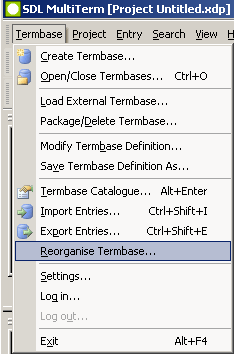
When you reorganise termbases, their termbase fuzzy index is updated. Consequently, fuzzy searches are performed more quickly and their results include of all the latest termbase entries. All termbases, local as well as remote, can be reorganised – just make sure you have the necessary rights when reorganising remote termbases.
In order to reorganise a termbase in MultiTerm:
- Go to the Termbase menu
- Select the Reorganise Termbase option
- Select the termbase or termbases you wish to reorganise from the dialog box - it is possible to reorganise more than one termbase at a time
- Click OK
Last but not least, backing up termbases is an important step in the maintenance process of termbases. MultiTerm offers the possibility to back up not only the termbase content, but also the termbase definition.
To back up the terminology data, you simply need to run a complete export of the termbase contents into an XML export file. The contents stored in this file and can be re-imported later into the same termbase or into a new one if necessary.
To back up a particular termbase definition, you need to save it to the file system as an XDT file. This definition can then be used in combination with an XML export file to re-create and populate the original termbase.

