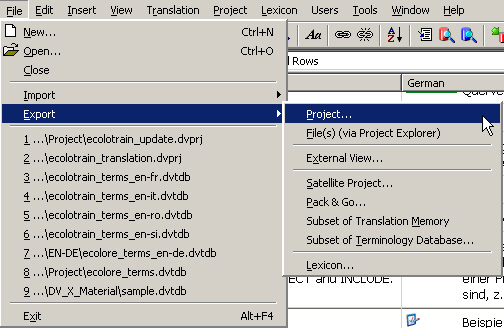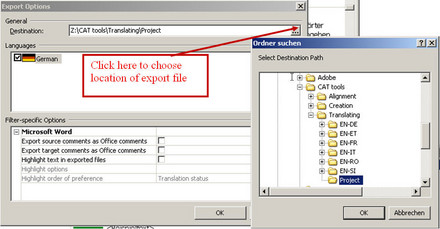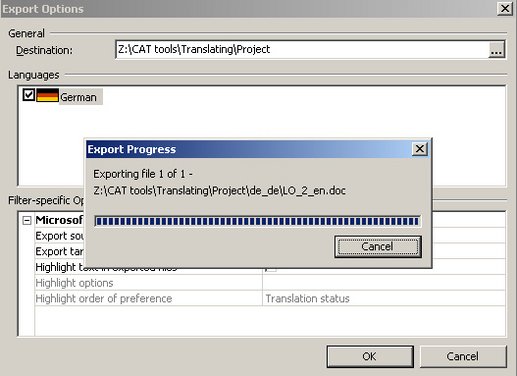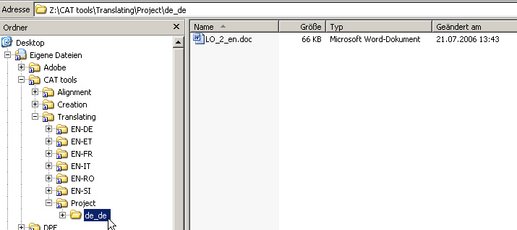When the translation of a file or project is finished, you have to export it from DéjàVu X, in order to restore it to the original format.
- Choose the option Export/Project… from the File menu in DéjàVu X.
- In the Export Options dialog box choose the location where the exported file shall be stored. For this exercise, choose your Project folder in My Documents\CAT tools\Translating.
- After having specified the location of the export file, click on OK in the Export Options dialog box.
The translation file(s) are now exported from the project.
During the export process DéjàVu X creates a new folder for the exported file(s), in order to avoid overwriting the source text, if the translator chooses the same folder where the source text is located. In the example, the new folder "de-de" was created for the target language file (German) in the Project folder.
During the export phase, an error message will appear for every target segment that does not contain the embedded code(s) of its equivalent source segment. In this case, you will have to end the export, go back in the editor and make sure all the codes from the source segments are copied in their target equivalents. Then, repeat the export steps explained above.
- You can now navigate to the folder where your translation is stored and open the document in Microsoft Word. You can verify if the layout of the exported target file is the same as its original, which you can still find in the folder for the respective language pair.