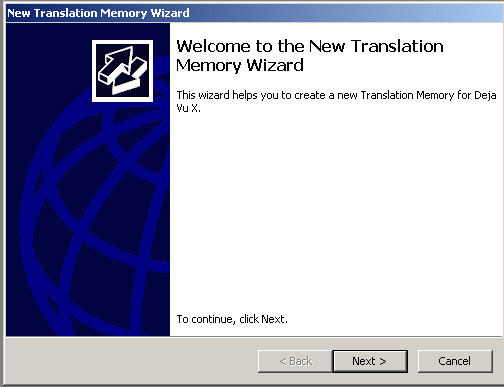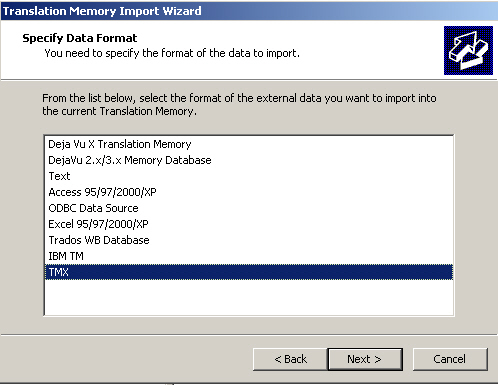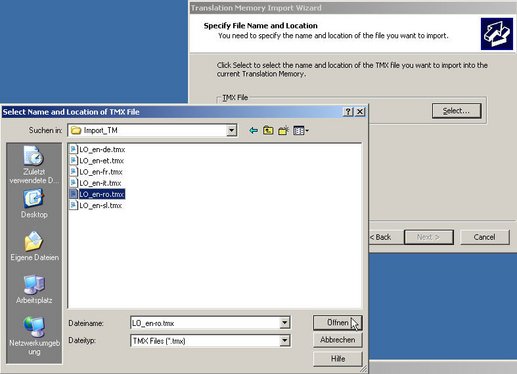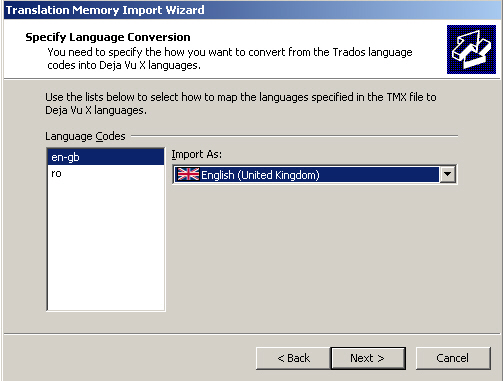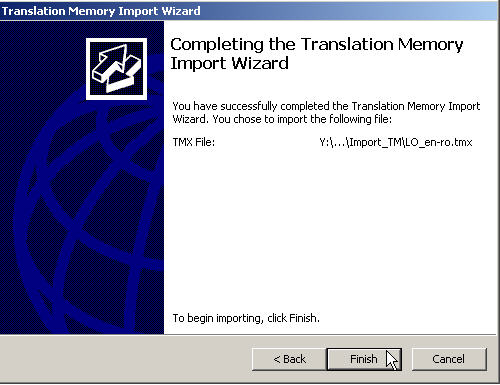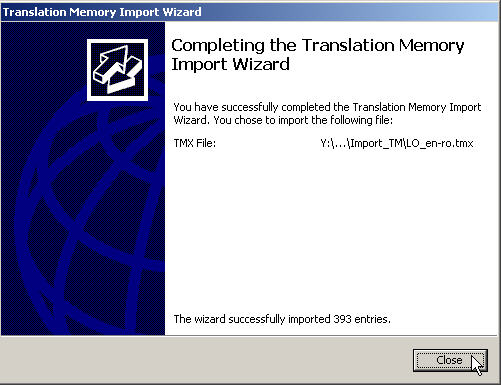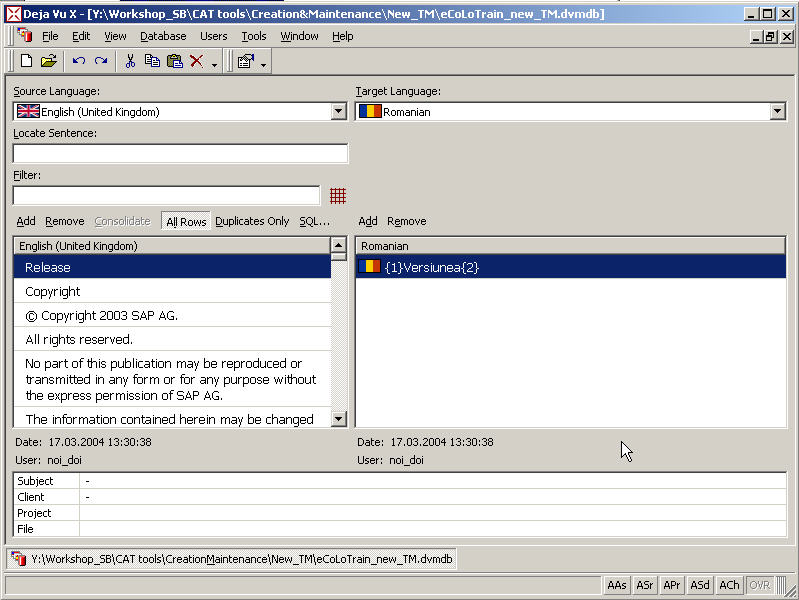- Once your database created, go to the File menu, Import and select File or Database from the menu – you could also import an alignment file, but for the purposes of this exercise import a file containing an existing TM.
The Translation Memory Import Wizard starts and guides you through the import of an existing TM into your newly created TM. Click Next to continue.
The Wizard will now ask you to specify the data format of the data you want to import. In this example, the file to import is in the standard TMX format. Click Next to continue.
Then, you will have to select the location of the file you want to import. The file containing the existing TM that you will import is located under My Documents/CAT tools/Creation&Maintenance/Import_TM. There you will find several *.tmx files containing translation databases in different language pairs (LO-en-de.tmx, LO_en-et.tmx, LO_en-fr.tmx, LO_en-it.tmx, LO_en-ro.tmx and LO_en-sl.tmx). Choose one of them according to your preferences, click Open and then Next.
The Wizard will ask you next to specify the language conversion since the file you are importing was created in SDL Trados and language codes differ from those in DVX. Simply select the language in the left pane by clicking, and choose a language with its regional variant from the menu on the right field. Click Next to continue.