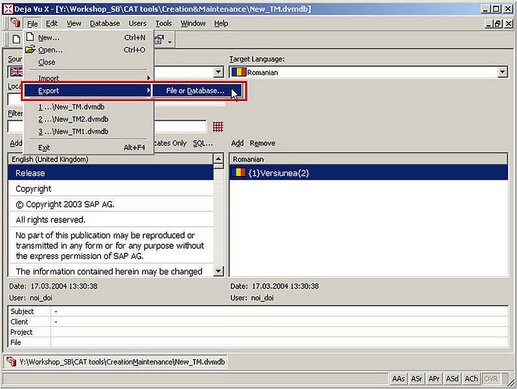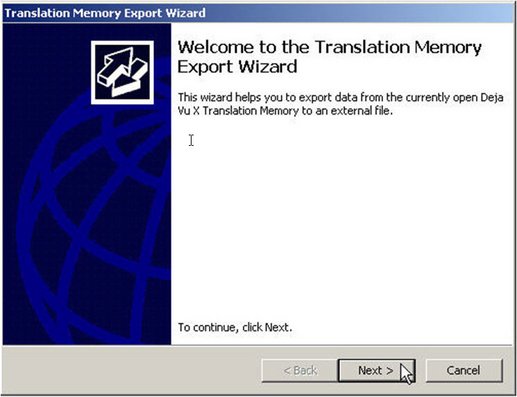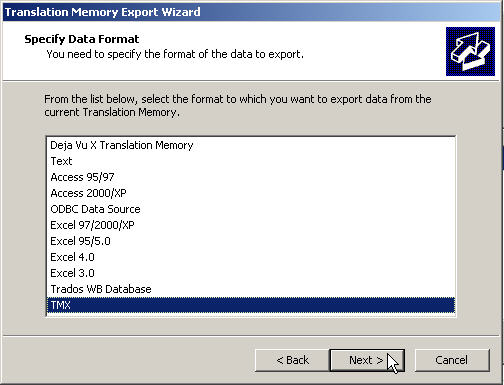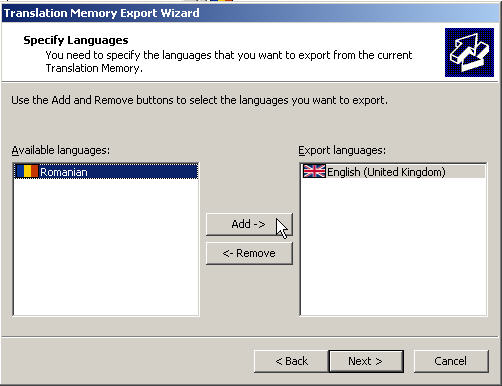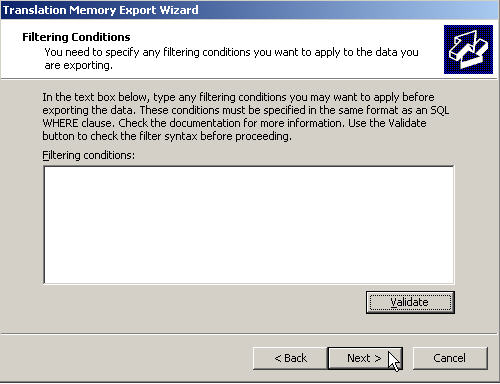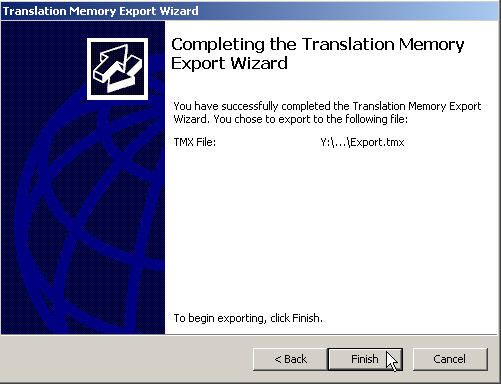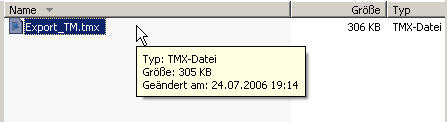- With the TM populated, maintained and compacted, you are ready to export it to the standard format for exchanging translation databases - TMX.
- To export your translation database, open your TM again from DéjàVu X by going to the Filemenu, clicking on Open, selecting the location of your TM and clicking the Open button.
- Go to the File menu again, point to Export and click the File or Database menu item.
- The New Translation Memory Export Wizard starts and guides you through the export of your translation memory. Click Next to continue.
- Specify the format of the data you want to export. There are several possibilities. For this exercise choose the TMX format.
- Specify the file name and location where you want to save the export results file. Select the folder Export_TM and enter a name for the export file in the File name field, e.g. Export_TM. DéjàVu X selects by default the TMX format that you previously specified.
- In the next step you will need to specify the languages that you want to export from your TM. In the TM you created, you have data in two languages. Select the corresponding languages and sublanguages by marking them in the left-pane and clicking the Add button. After having selected languages to export, click Next.
- In case you want to specify some filtering conditions to apply to the data you are exporting you can define them in the Wizard window on Filtering Conditions.
- DéjàVu X offers the option to specify the format of the TMX-data you want to export. You can choose e.g. from a UTF16, UTF8 and ISO-646 format. For this exercise choose the UTF8 format. Click then the Next button.

TMX Options