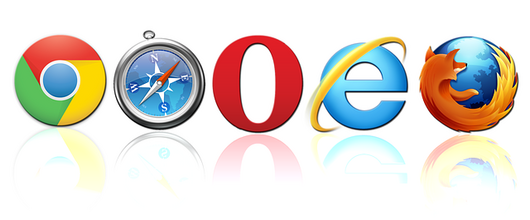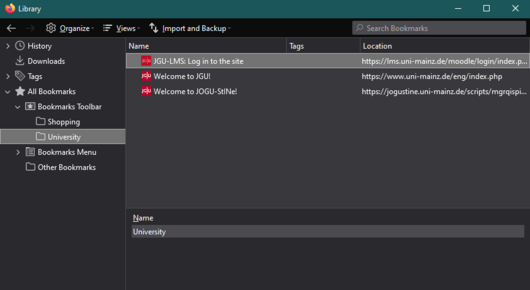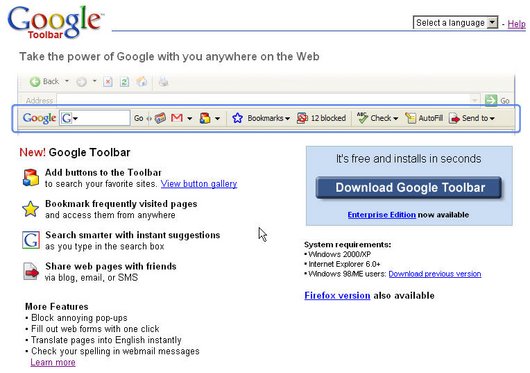Find out
Navigation
Commonly known simply as browsers, web browsers are software applications used to locate and display web resources such as web pages and interact with text, graphics and other information contained in them. This interaction is sometimes referred to as navigation. Besides HTML, the standard file format for web pages, most browsers natively support a variety of other formats, such as the JPEG, PNG and GIF image formats. Other file formats such as PDF or video formats such as AVI or MPEG can be supported through the use of appropriate browser plugins or add-ons (computer programs that extend the functionality of a web browser).
Bookmark managers
Bookmark managers have been incorporated into almost every browser since the first browser generation. Their primary purpose is to easily catalog and access web pages that the web browser user has visited or plans to visit. By this the user doesn’t have to remember the page URLs or rely on other computer programs. With the help of a bookmark manager the user can easily save links to web pages in a sort of folder structure and organize them according to specific criteria, e.g. topic. Some bookmark managers also allow storing a local copy of a web page for offline reading. The terminology for bookmarks differs from browser to browser, sometimes they are called bookmarks (Firefox, Mozilla, Netscape), sometimes favorites (MS Internet Explorer) or hotlists.
Search bars
Most modern browsers also include a search bar that functions as an interface to different search engines (e.g. Google, MSN Search, Yahoo). Using a search bar permits to search the web without having to access the search engine’s web page first.
Search bars like the Google Toolbar or the Yahoo Toolbar are browser plugins that can be installed optionally and that offer additional features such as image search.
Installing Search Bars
If you want to install a search bar, go to the search engine's web site that you want (e.g. Google, Yahoo, etc.), search for the search bar installation package, download it and follow the steps to install it on your computer. Normally, the installation follows automatically. Several search engines offer different search bars depending on the type of browser used (Mozilla Firefox, Internet Explorer, etc.).
Uninstalling Search Bars
To uninstall search bars, you can either try to run the uninstaller of the search bar which may have been packaged with it or might be found on its website, or you can use the Windows Add/Remove Programs utility. For this:
- Click the Start menu
- Select Control Panel
- Double-click on Software
- In the list of programs that opens, search for the name of the search bar and select it by clicking once on it
- Click Change/Remove and follow the prompts to uninstall it
News, IRC, FTP, Email
Some of the more popular browsers include additional components to support Usenet news, IRC (Internet relay chat), FTP and Email. These browsers are often referred to as Internet suites or application suites rather than merely web browsers. Examples are Netscape Communicator and Mozilla Application Suite. Among the most popular browsers are Microsoft Internet Explorer, Firefox, Mozilla, Netscape Navigator, Opera, Konqueror, etc.
Why is this information important for translators and translation teachers?
Browsers have become an important tool for translators, e.g. for information retrieval. Furthermore, many translation software providers or translation agencies offer web interfaces to their terminology or translation memory databases (SDLTrados MultiTerm Online, Star WebTerm, etc.) or to project management tools (e.g. Plunet). Translators are also often confronted with web-based content management systems (CMS) that allow for online-editing of web pages, which requires a web browser.