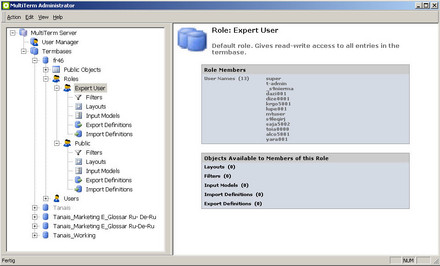Although the main difference between local and remote databases is their location – the former are stored on a local computer and the latter on a remote computer – there are certain aspects that have to be taken into consideration when working in a network environment with a client/server architecture.
The user generally has exclusive access and unlimited user rights when working with local MultiTerm termbases, whereas certain license and access restrictions may apply in the case of remote termbases. It is the administrator of the MultiTerm system who is in charge of defining users' rights and access to remote termbases.
Licenses
The use of remote termbases implies a client/server environment in which MultiTerm Client depends on a MultiTerm Server for accessing termbases. According to the license type there might be restrictions regarding, for instance, the maximum number of users that can log concurrently into a MultiTerm Server or that can edit remote termbases concurrently. If the maximum number is reached, users won't be able to log in or edit termbase data.
Access Rights
The access rights for using remote termbases are assigned in form of roles to users by the MultiTerm system administrator. The MultiTerm Server login details specify which remote termbases are available to particular users.
Since one user’s rights can vary from one termbase to another, users should check before starting to work if they have only read, or also write access to entry classes, descriptive fields, languages, if they are able to delete entries, etc.
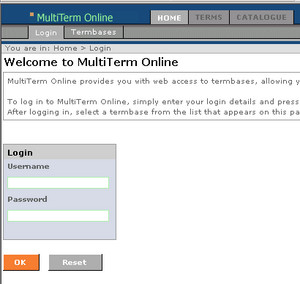
Accessing Remote Termbases
In order to access a termbase stored on a remote computer using a MultiTerm Server:
- Select Termbase Connection from the Termbase menu
- In the Termbase Connection dialog box that opens, select Connect to MultiTerm Server
- In the Remote box that opens, select Standard LAN or MultiTerm Anywhere, depending on the type of connection between your computer and the MultiTerm Server computer. If both computers belong to the same physical domain, choose Standard LAN. Otherwise, if both computers belong to separate physical domains, choose MultiTerm Anywhere.
- Specify the following information: Name of the TRADOS MultiTerm Server computer you wish to connect to, and the user name for your MultiTerm Server login.
- Then click OK to open the MultiTerm Server Login dialog box. There you will see the user name you have just entered.
- Enter your password and click OK (remember that user names and passwords are case-sensitive).
- You should be now connected to MultiTerm Server. Go to the Termbase menu and select the option Open Termbase to choose the remote termbases you want to access.
If you want to access an online remote termbase, you can connect to your MultiTerm Server by using MultiTerm Online.